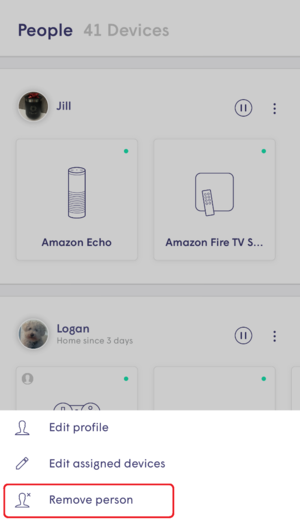Network Monitoring & Management
How can I check the most active devices on my network?
To view your Most Active Devices and Total Data Consumption for your network:
- Tap on your Plume Dashboard icon.
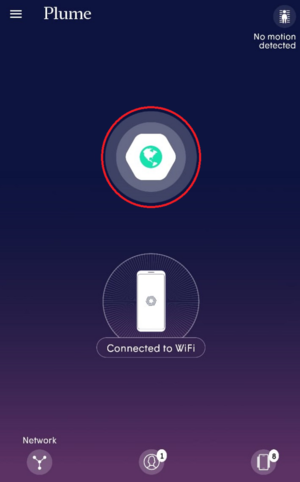
- Scroll down to find your Most Active Devices.
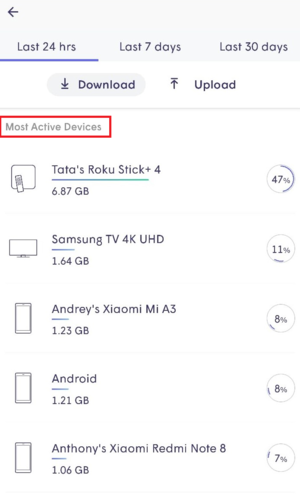
- Your top 5 Most Active Devices can be viewed for the last 24 hours, 7 days, and 30 days.
You can also toggle between upload and download statistics
Note: Total data downloaded for your network is calculated from all Wi-Fi connected devices in your network. Ethernet connected device consumption is not tracked.
How do I assign a Primary Device to someone?
Each person can have a primary device assigned to their profile. That primary device's connections and disconnections from the network determines if they show up as being at home, which is also important for managing motion sensing alerts.
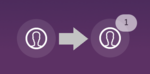
You should always choose a device they are not likely to leave home without and that will always stay powered. Smartwatches that connect to Wi-Fi or mobile phones are ideal.
iOS
- Tap on the people icon and choose a person.
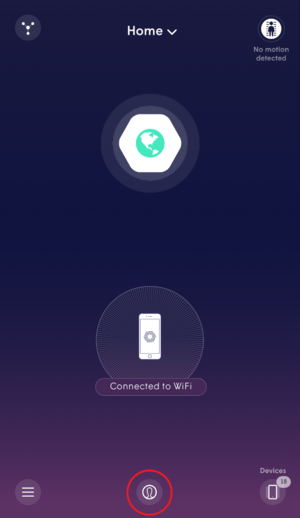
- Ensure the device is already assigned to that person.
- Tap on Select Primary Device and choose a device from the list.
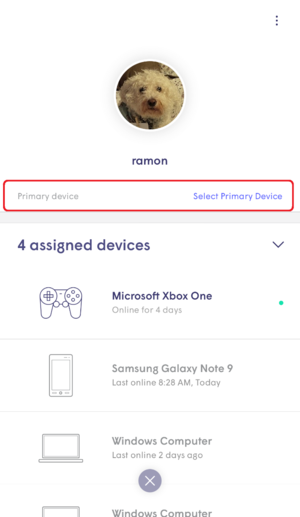
Android
- Tap on the people icon and choose a person.
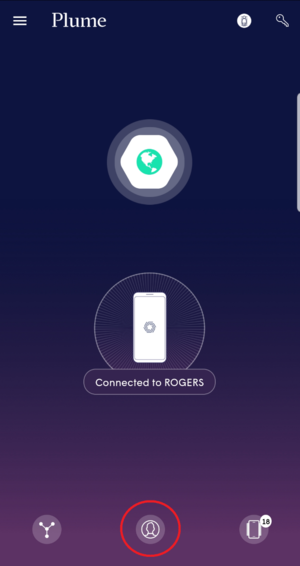
- Ensure the device is already assigned to that person.
- Tap on Select Primary Device and choose a device from the list.
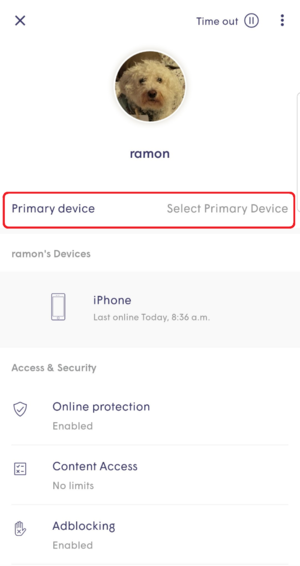
How do I create people profiles?
Adding a Person
- Tap on the People or Devices button on the Home screen
- Tap on Add a Person
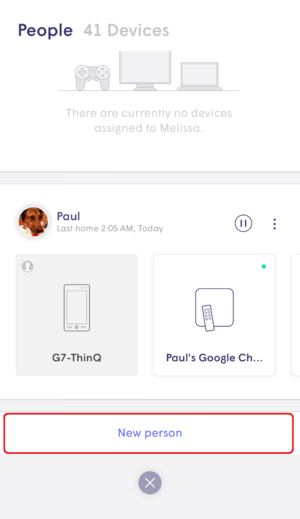
- Add a photo, enter the name and select the devices used by this person. Assigning devices to the person will allow you to monitor and manage Wi-Fi settings for that person.
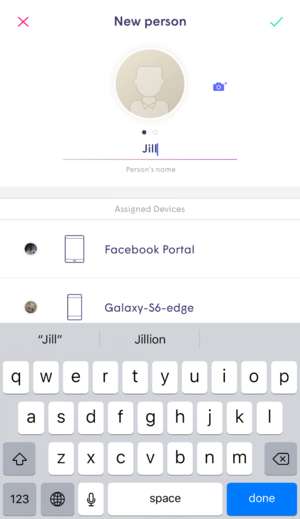
Please note that adding a person does not give them access to your app account or passwords. It just allows you to monitor and manage Wi-Fi access for that person.
Assign a primary device to a people profile
- Tap on the people icon and choose a person.
- Ensure the device is already assigned to that person.
- Tap on Primary Device and choose a device from the list.
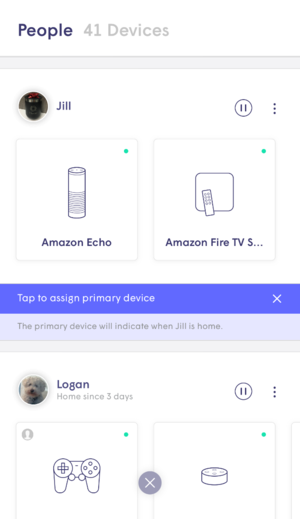
Assign a device to an existing person
- Navigate to the device.
- Tap on the ⋯ on the upper right-hand corner to view the device menu and select Assign Device to...
- Select the profile you'd like to assign the device to.
Remove a person
- Tap on more options on the top right-hand corner.

- Tap on Remove the person which will remove the profile and historical data consumption information for that person.