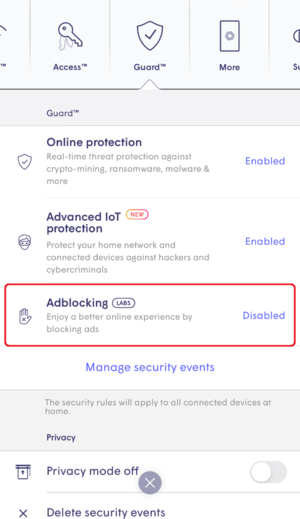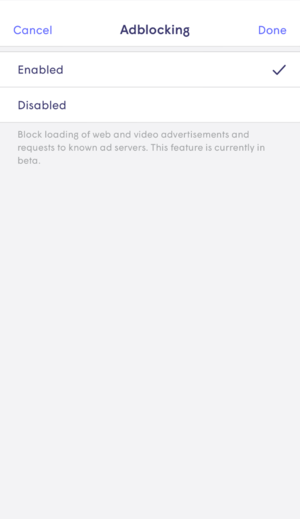Online Protection
How does Online Protection work?
Enabling the Online Protection feature will give you another layer of protection for your devices from malware sites, botnets, spyware, spam, phishing, keyloggers, monitoring, proxy avoidance, anonymizer, and other harmful attacks on your network.
How do I turn on Online Protection?
The feature is enabled on all your devices by default, but can be customized on the device or person level for an individualized experience. When this is enabled for a person, the Online Protection will automatically be turned on across all the devices assigned to that person.
Online Protection is controlled at the Network level in the Guard menu, while device and person settings can be modified from within their respective detail screens.
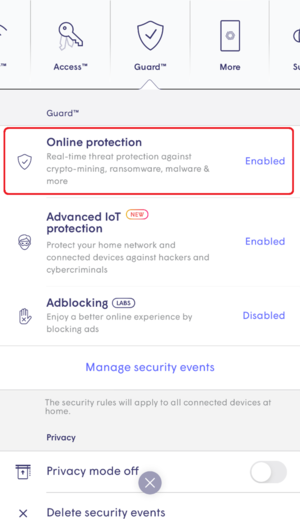
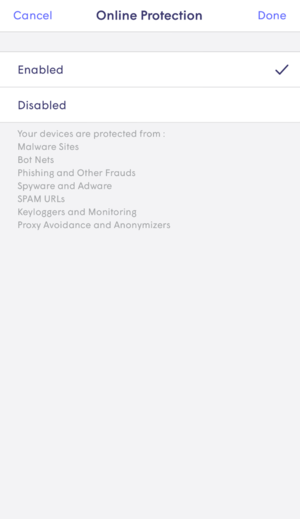
Content is restricted by our security feature whenever you see the “Access to this website is blocked” message displayed in the browser window (this only appears for HTTP sites, HTTPS sites prevent this and display the browser's default "can't be reached" message).
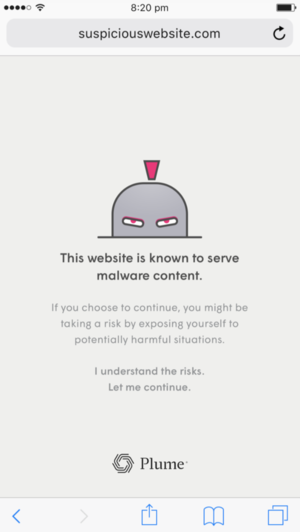
What kind of network activities do security features monitor?
The AccessSmart Wi-Fi+ security features have been designed by Plume with a privacy first mentality, ensuring effective protection against today's threats while respecting our customers and their data privacy. Since security related features inherently require more information to protect your devices, you are in full control of enabling, disabling, and customizing these features. Plume Guard features monitor for device network metadata like DNS, IP address and packet sizes. It does not inspect any data packets or break open any SSL protected connections, meaning your privacy is preserved.
For more information, please visit Access Communications’ privacy policy and Plume's privacy policy (external website).
Does Online Protection secure my network against IP-based threats?
Yes! By protecting devices from connecting to malicious sites using IP addresses (Outbound IP Protection) and DNS-based lookups, your home is now more protected than ever! Additionally, Intrusion Prevention automatically blocks connections from high-risk IP addresses trying to remotely connect to your devices, keeping you and your family safe from online threats.

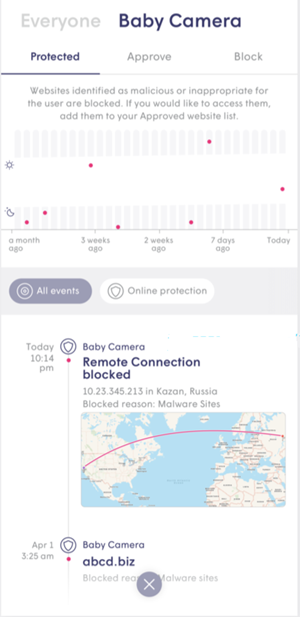
It is also possible to manually block specific IP addresses in addition to domains.
How can I tell what events have been blocked by Online Protection?
- Open the main menu from the home screen and tap on the Guard tab.
- Tap on Manage Security Events.
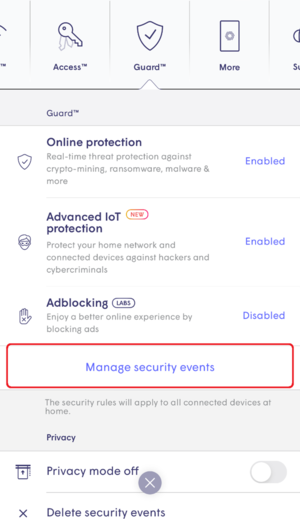
- The Protected tab will display all blocked events.
- Simply tap on any event to add the site to the Approved list if you trust that it is actually safe.
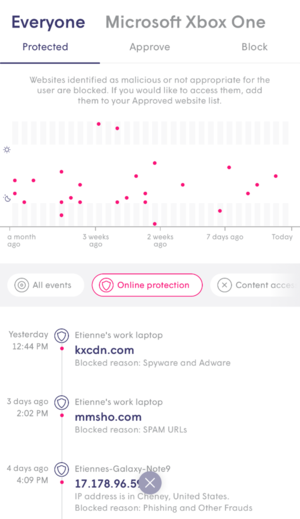
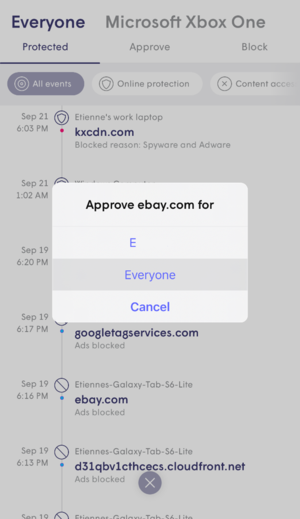
How to delete blocked security events?
The HomePass app allows you to delete any past blocked events (similar to clearing your browser history).
- If you'd like to delete your past security events, open the main menu and select the Guard tab.
- On the bottom of the screen, you will find the Delete Security Events button.
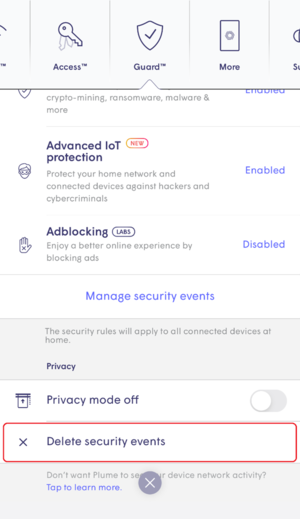
- Simply tap the button and confirm that you would like to Clear data (note: once deleted, this data cannot be recovered).
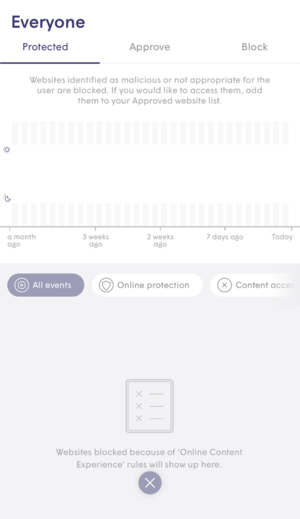
How does Adblocking work?
Adblocking will help you block web and video advertisements as well as requests to known ad servers. You can enable this for either a device, person profile, or everyone. When you enable Adblocking for a person, this setting will be applied to all the devices assigned to that person. Please note that this feature is currently in beta testing by Plume and is not supported by many websites.